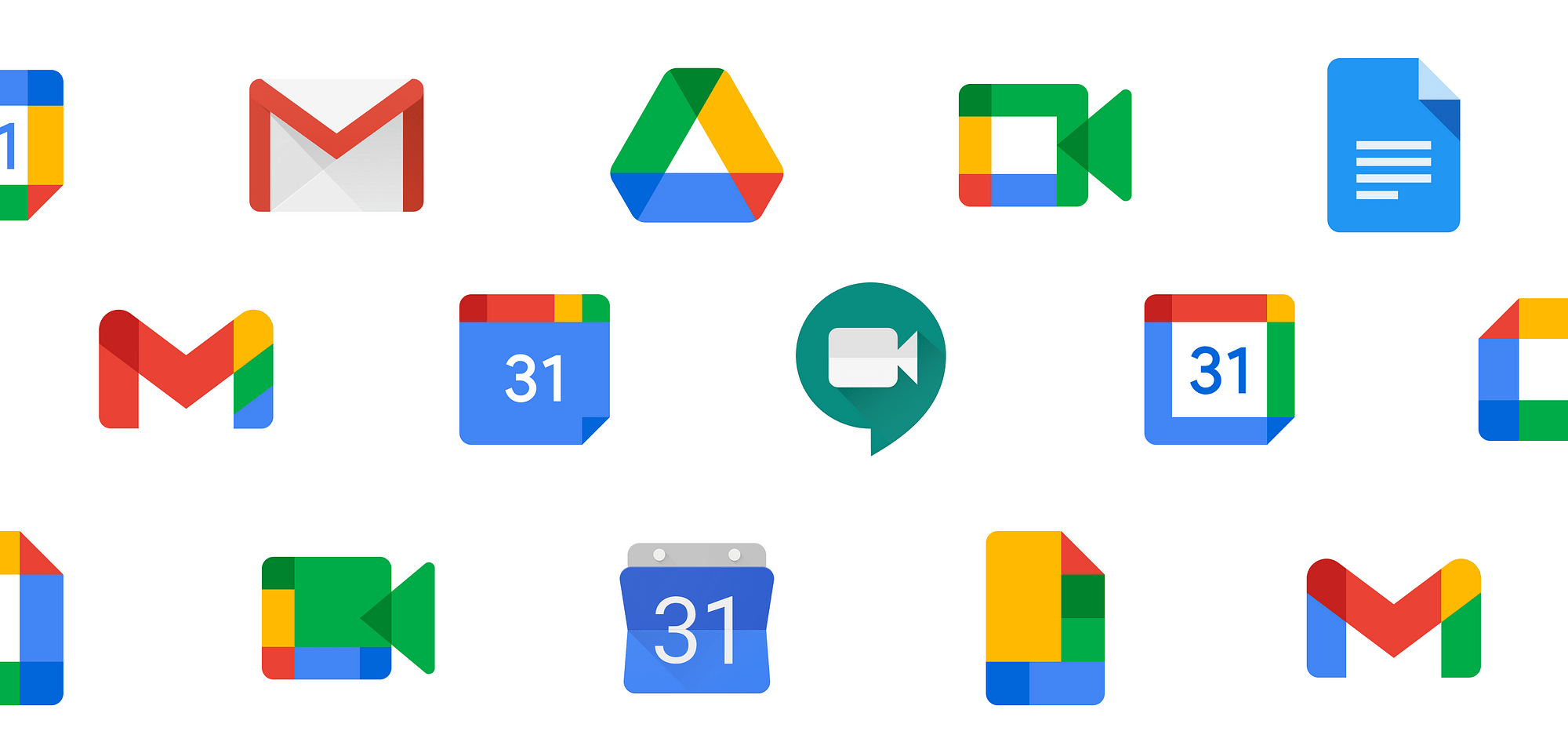Our privacy policy is located here.
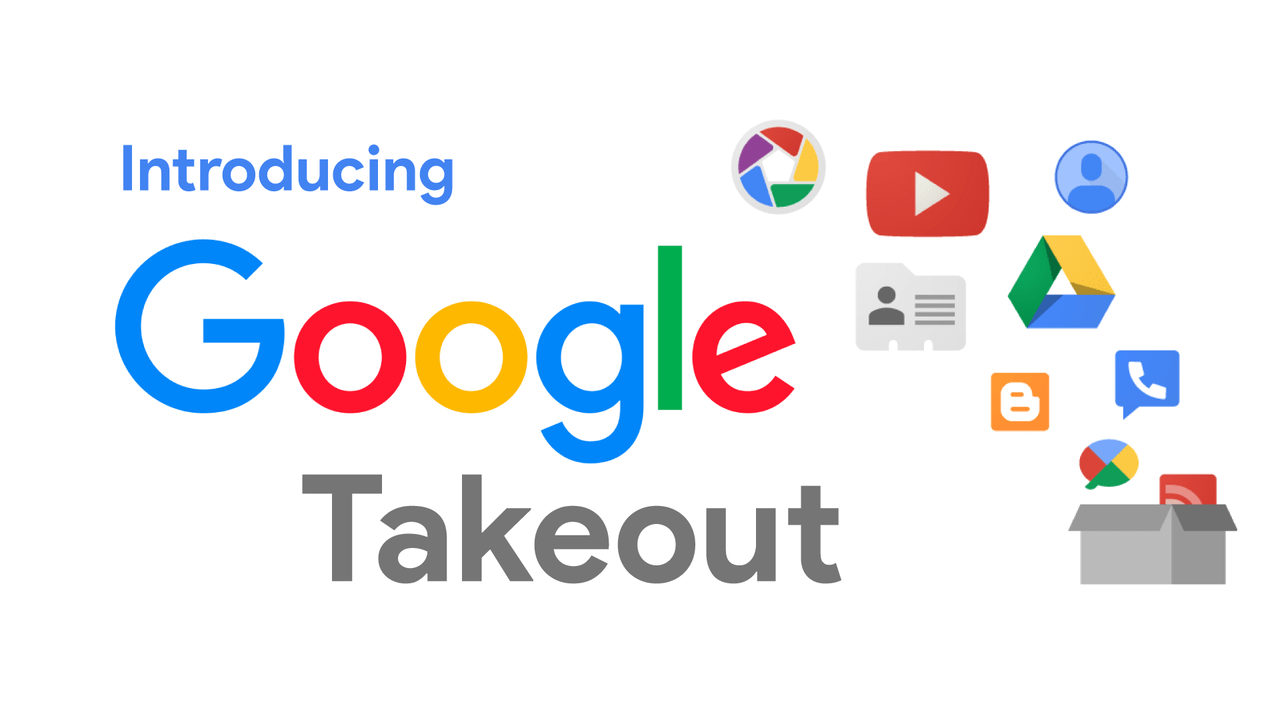
The information contained herein is for informational purposes only and does not constitute any form of legal advice.
Individuals create vast amounts of data on computers, tablets, smartphones, and other internet-connected devices. As much as 85% of Americans own a smartphone, and a whopping 95% of Americans ages 18 to 49 own one, according to Pew Research. In addition, 72% of Americans use social media, with the average user interacting with more than six different social media platforms. For people ages 16 to 64, the numbers are even higher, with YouTube users at 81.9% and Facebook users at 73.4%. In all, Americans spend an average of 4.1 hours per day on their mobile devices, creating a virtual mountain of data.
This valuable data, commonly known as electronically stored information (ESI), can be preserved and collected as potential digital evidence in a civil litigation action. But for civil litigation attorneys, how do you obtain access to this abundance of ESI? The first place to turn might be Google Takeout.